Creating and Viewing Tasks
Follow these steps to create an extract task and explore the interactive viewers.1
Start from the Dashboard
When you first visit the Chunkr dashboard, you’ll see the Tasks tab with welcome text and a call-to-action. This is where all your tasks - whether created via the UI or API - will appear.Click the Create Task button to get started.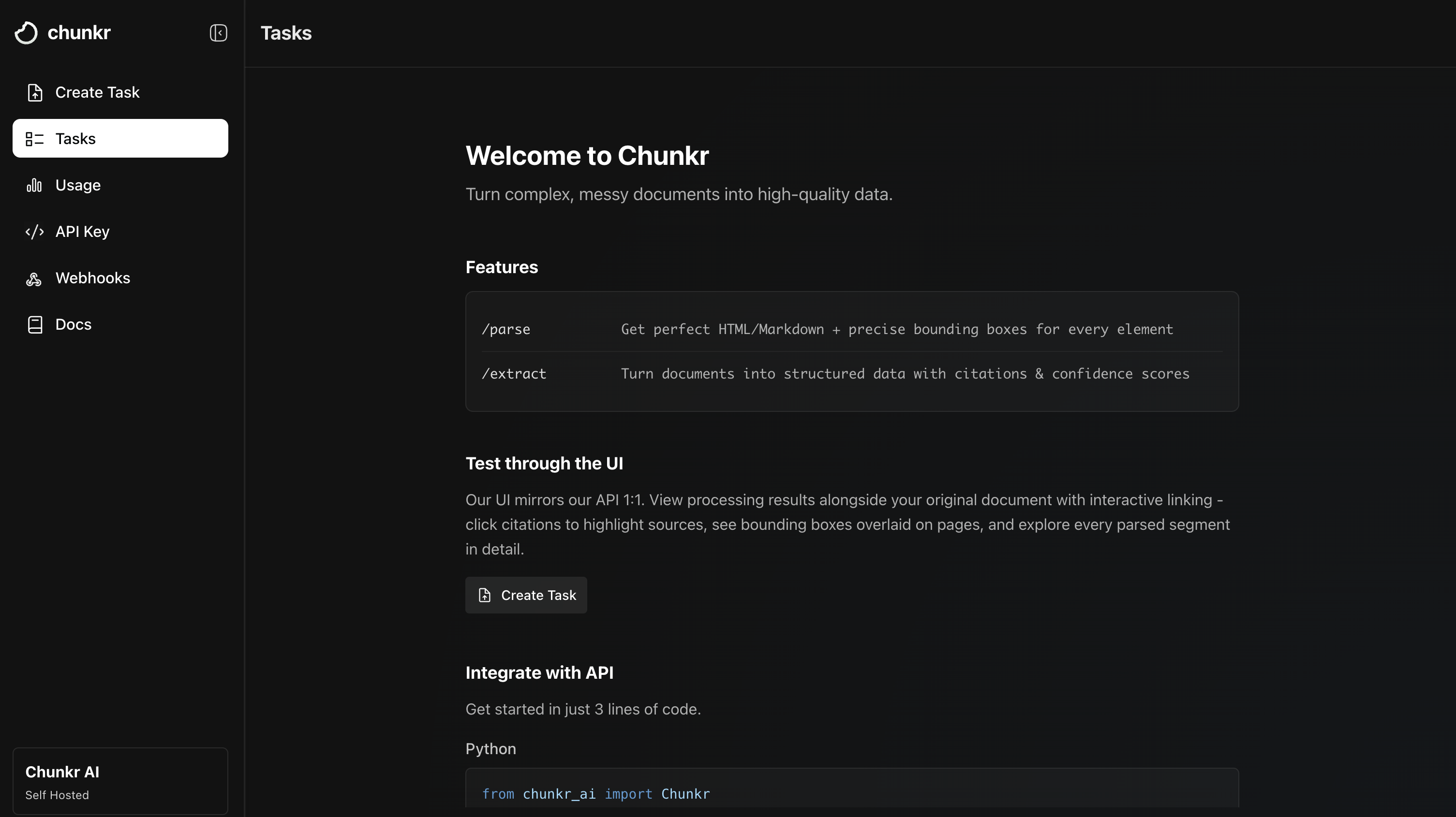
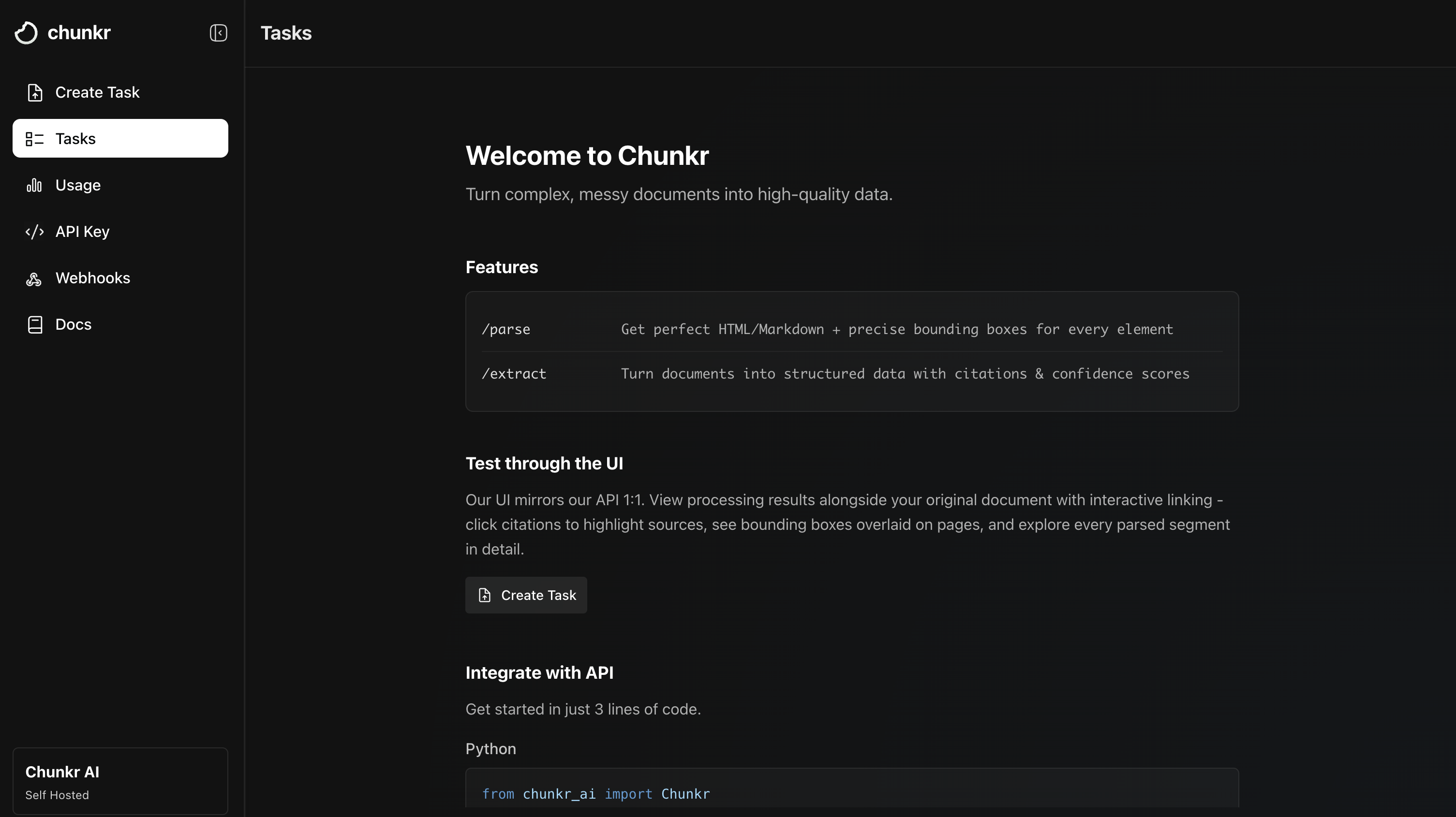
2
Create an Extract Task
Walk through the task creation workflow to extract structured data from your document: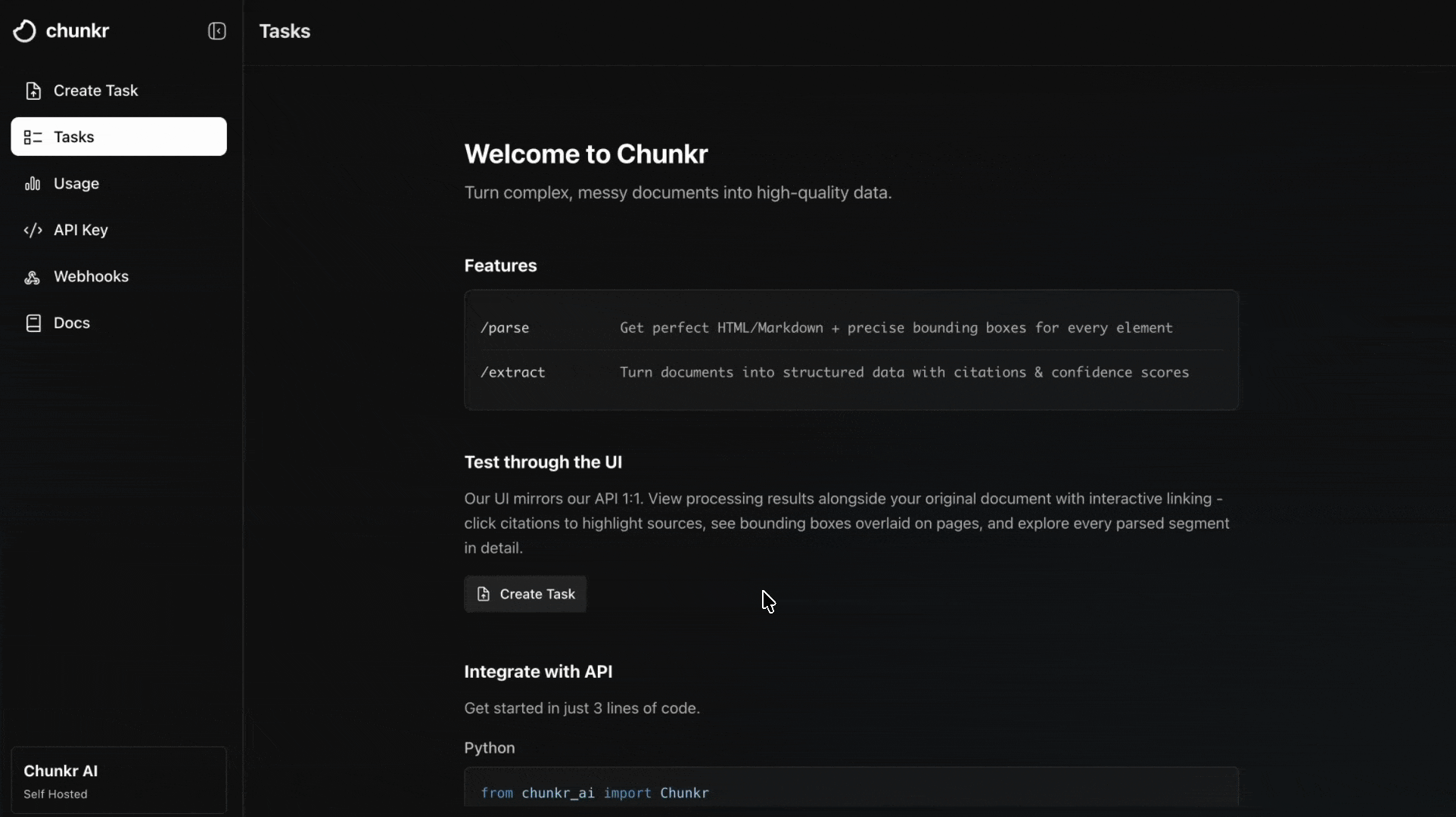
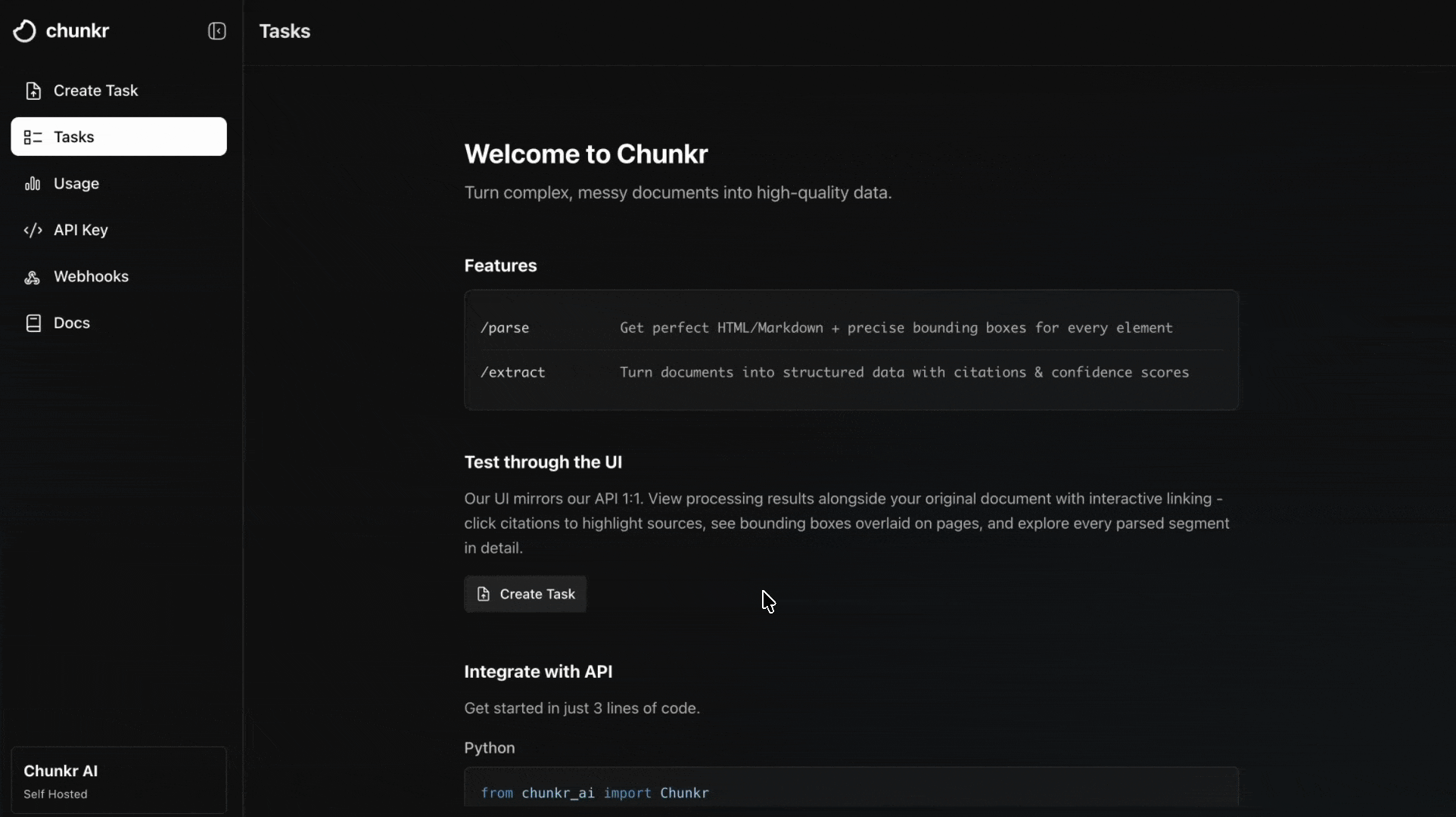
3
Submit and View Tasks
Click Process Documents to begin processing. You’ll be automatically redirected to the Tasks tab where a task table appears showing: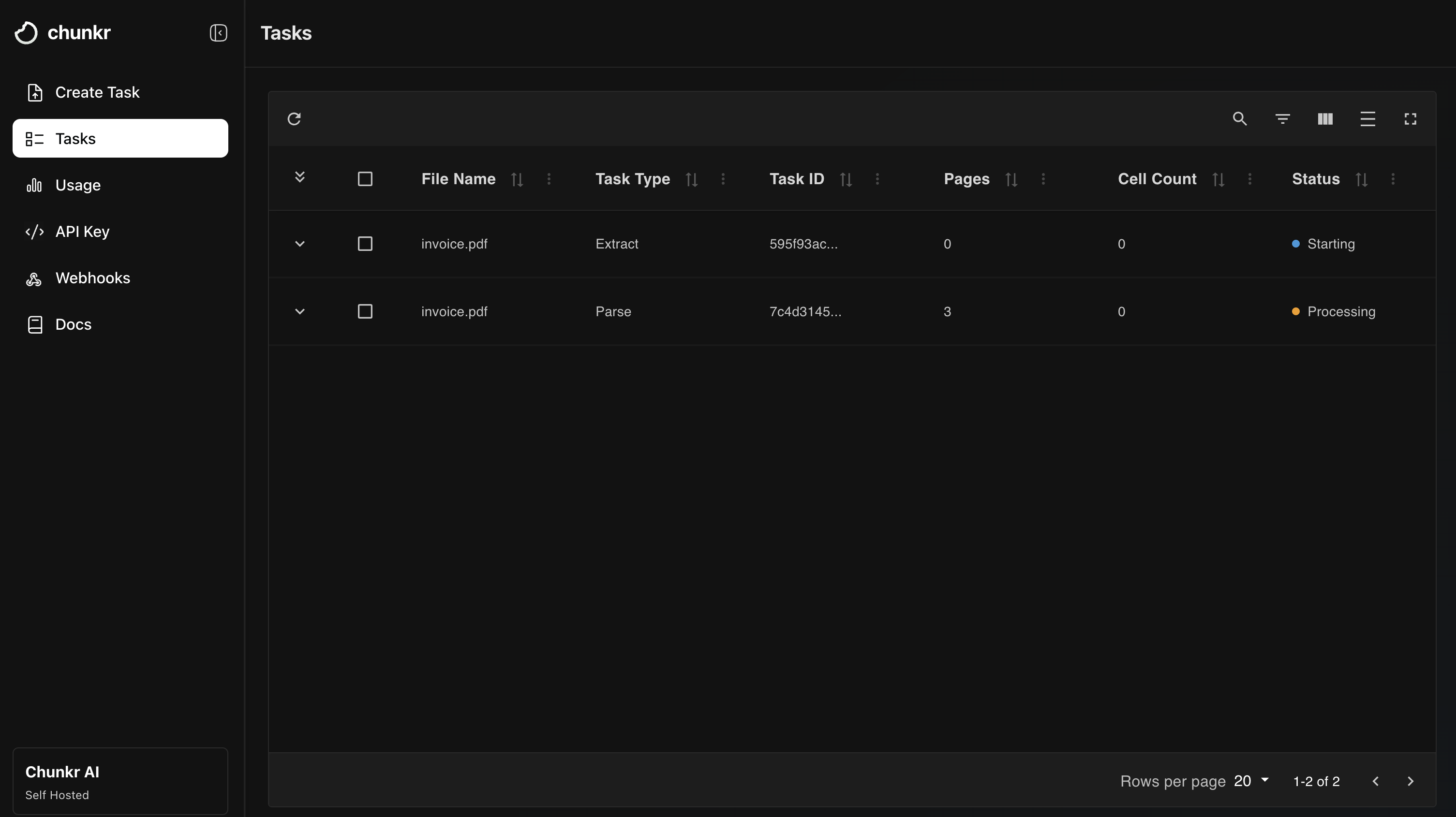
- Two tasks in Processing state: a Parse task (for document segmentation) and an Extract task (for structured data extraction)
- Chunkr automatically creates both tasks when you submit an Extract request
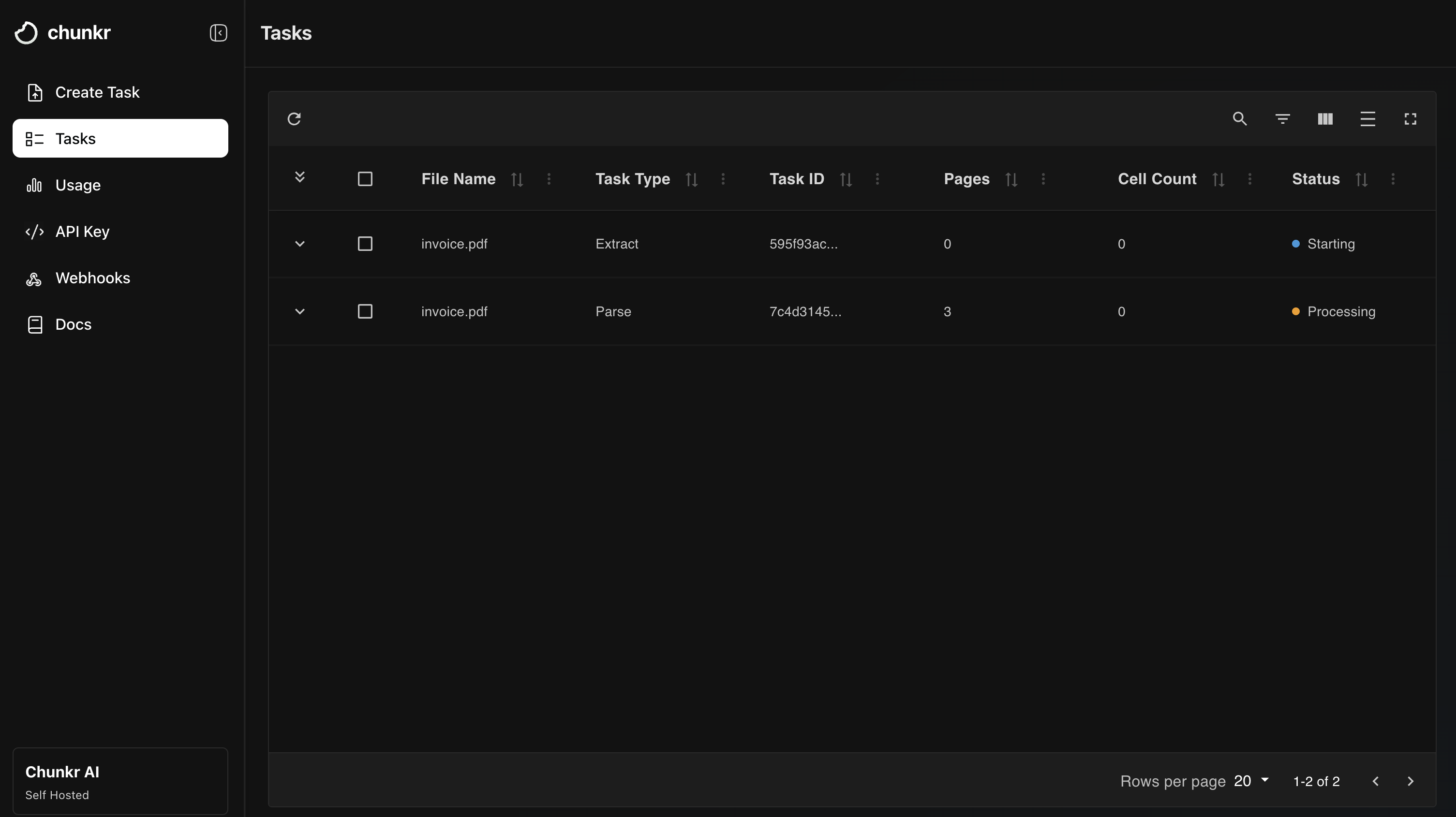
4
Explore Results in Specialized Viewers
Once processing completes, click on any task row to explore your results in purpose-built viewers designed for quality inspection: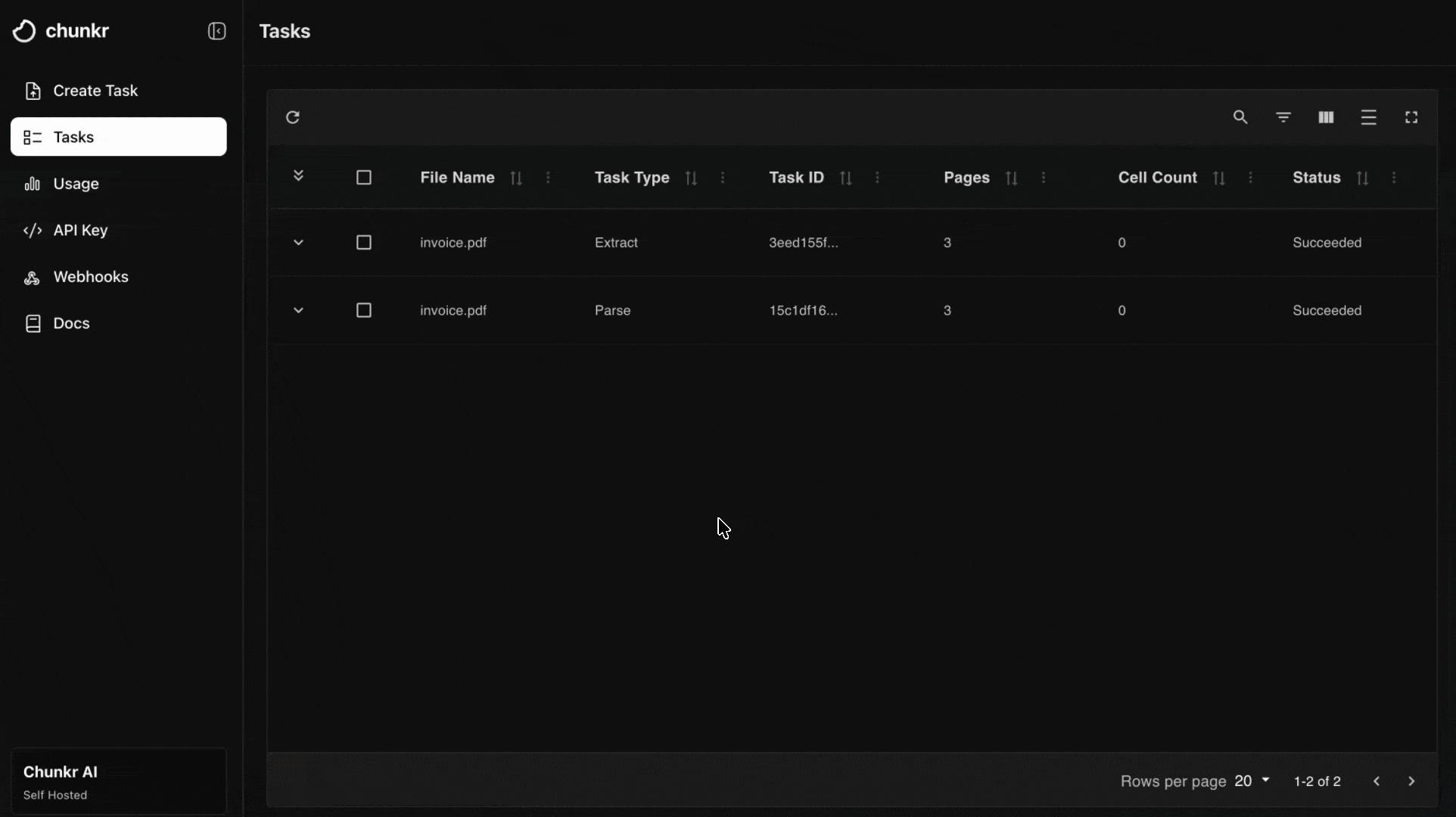
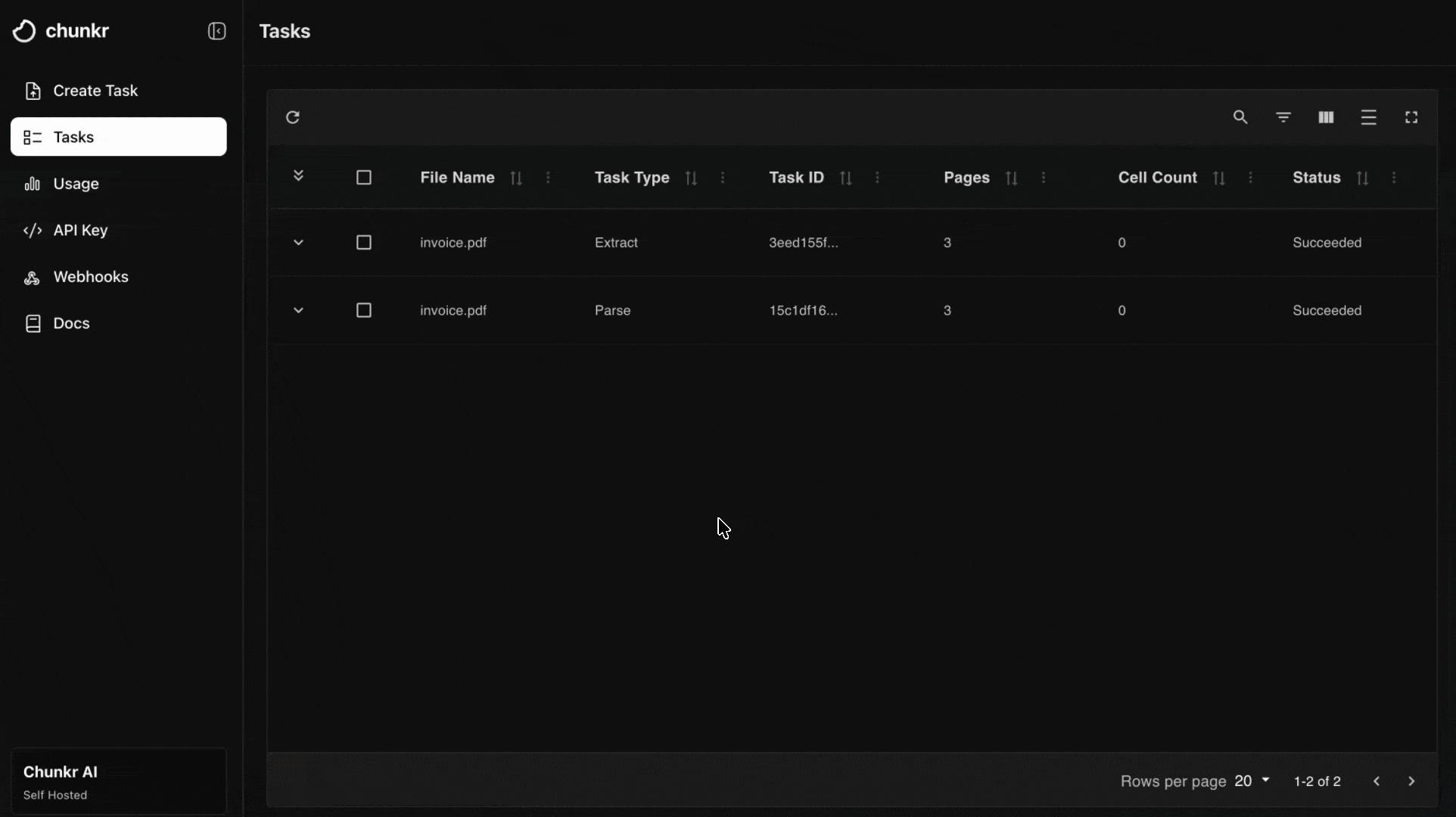
Additional Features
The web interface also provides tools to manage your account:- Manage API keys
- Usage: Monitor your document processing usage and limits
- Billing: Manage your subscription and payment methods
Why use this?
The Chunkr dashboard is perfect for:- Testing before integration: Try different documents/tasks and see results immediately
- Quality assurance: Visually verify parsing and extraction accuracy
- Troubleshooting: Identify processing issues